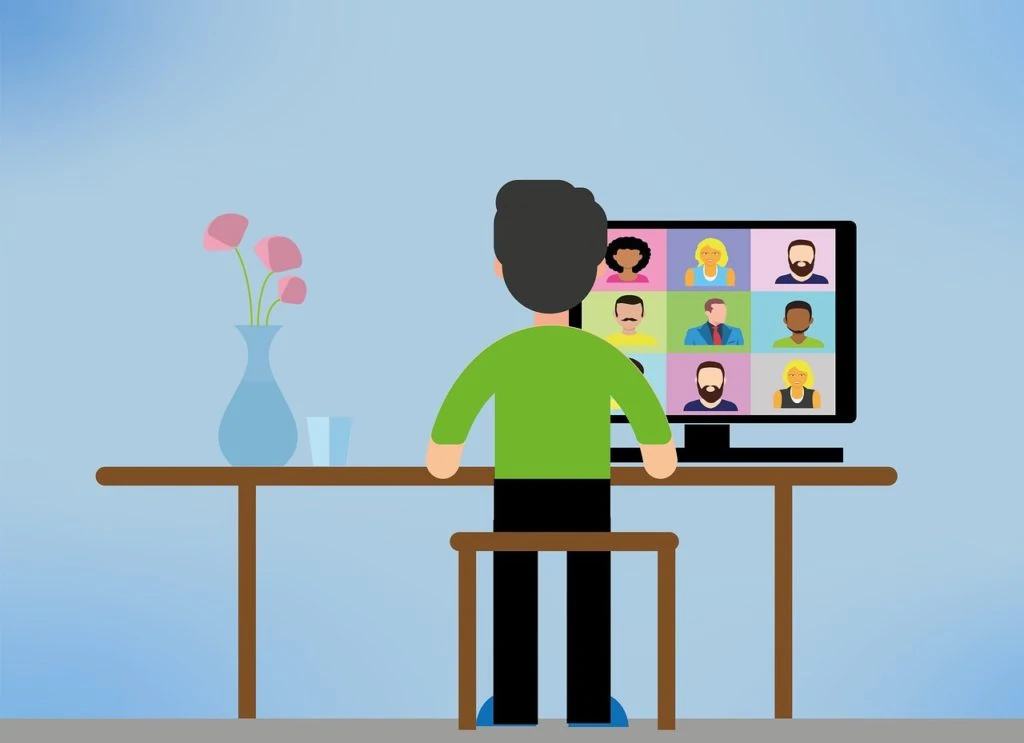
Today, your video call setup is as important as any other factor related to how you show up at work.
Going to the office now means waking up and heading to a laptop for more people than ever. While that has obvious advantages: no commute, more time with family, happier pets, etc., it also means the rise of participation in video conferences, meetings on camera, and webcam audiences.
So, are you confident that you’re putting your best slippered-foot forward professionally in these appearances? Are those hearing your presentation too distracted by your background to listen to what you’re saying? Did you miss out on a team win because your dog just pulled your power cord out of the wall?
Here are the major video call setup elements you need to get right to look (and feel) like the professional you are. I’ll address the Do’s and Don’ts of these factors and help you establish an area of calm for your work life, even when you feel surrounded by the everyday chaos of your home life.
Video Call Setup Tip #1: Lighting
Lighting can be the trickiest element to get right when it comes to tips for video conferencing. That’s why lighting comes before the ‘background’ section; the light you have available will likely dictate where you should be sitting. These tips also apply to lighting for webcam streaming.
The Do’s:
Do pull curtains to diffuse light in the daytime, and aim your camera away from a window.
Do opt for ambient and soft lighting, like a floor lamp. Set it a few feet away from your desk to bring depth and interest to a room.
Do invest in a camera light ring. These are becoming increasingly popular as they offer a nice even light. You can adjust both the light’s intensity and color temperature, and they are easy to mount on a tripod or clip onto a laptop or monitor.
The Don’ts:
Don’t have a window or a light directly behind you. A brilliant background will create too much light for your camera, and it will overcompensate by making you look like a silhouette.
Don’t sit facing a window, especially if the sun shines directly through it. Your face will be overexposed, and the camera will flush away the details. If you need to have a window in front of you, pull the curtain to diffuse the light or sit farther away so direct sunlight does not hit your face.
Don’t sit under intense light or have a light directly overhead; this will create shadows that make your face look uneven.
Video Call Setup Tip #2: Background
Since the moment you took part in your first Zoom or Webex call, you have joined the ranks of innocent prying eyes who can’t help but shift their focus an inch to check out their boss’s kitchen or colleague’s home office.
We are now all voyeurs to an extent, and some, like Room Rater, have started assigning pass or fail grades to the rooms in which people have chosen to set their webcam.
As the future of work will continue to include video conferences, it’s time to up your background game.
The Do’s:
Do TIDY UP. Minimize the amount of clutter on shelves if you have a bookcase behind you.
Do include plants and art and walls with color.
Do include elements of your personality, but not so much that it’s distracting. You might love Star Wars or Legos, but having those elements behind you may devalue your contributions in a business meeting.
Do angle your camera to put depth behind you, instead of a straight wall. Make your background interesting but not distracting.
The Don’ts:
Don’t have a framed picture centered behind you. You’ll end up looking like you are part of the art.
Don’t have an entirely blank background.
Do not have anything too distracting behind you. You can choose things that reflect your interests and your personality – but not so much that it takes away the focus from you. Avoid too many knick-knacks or family photos.
Do not use background filters unless they are professional and generic, such as stock boardroom photos. Don’t be tempted to disguise a messy room with a harmless beach scene; they can be distracting and jarring. Being professional should always be your default.
Do not have anything reflective behind you, like a mirror or the glass over a framed photo or art. This tip is especially important if you’re going to use a light ring.
Video Call Setup Tip #3: Framing
No one wants to spend a conversation looking up your nose. Similarly, your colleagues don’t want to feel like they’re on a video call with a forehead and the ceiling light. Think like a movie director, and frame yourself properly.
The Do’s:
Do have the camera at eye level. If you’re using a computer monitor, then adjust your seat height if necessary. If you’re using a phone, tablet, or laptop, elevate the camera using a couple of books underneath your device.
Do set your camera somewhere flat and stable.
Do frame yourself from the middle of your upper arm to the top of your head, leaving a little bit of space over your head. You should fill up the frame and be centered in your video. Avoid appearing in the corner or way at the lower edge of your video frame.
The Don’ts:
Don’t have your webcam below your direct line of sight; this will be unflattering for you and unpleasant for your colleagues.
Don’t sit or stand too far back from the screen.
Don’t stare at your reflection on the screen; look directly into the camera instead.
Video Call Setup Tip #4: Audio
Before discussing the dreaded Mute On/Mute Off scenarios, let’s make sure that you’re getting the best possible audio first.
The Do’s:
Do use a headset with an attached microphone, if possible. Not only will this help your colleagues to hear you, but you will hear them more clearly, too.
Alternatively, use earbuds with an in-line microphone, though be aware this will pick up more ambient room noise.
The Don’ts:
Avoid using your laptop microphone because it is designed to be omnidirectional, so it will pick up absolutely everything: your dog barking, the branch hitting the window, or you typing if you’re multitasking when you shouldn’t be.
Don’t have music playing in the background.
Don’t let notifications interrupt your call. Turn on the ‘Do Not Disturb’ function (crucial if you’re taking the meeting on your phone!)
Hit That Mute Button
You already know how different video conferences feel compared in-person meetings, which means you too need to alter how you act and communicate. Joking can be especially hard because of the connection delay and because timing is everything.
Here are our suggestions:
If a colleague is speaking, and especially if they’re giving a presentation, good etiquette would be for everyone else to mute their mics, so any random noises don’t interrupt the presentation.
It would also be a good idea to agree to have a set time for questions, instead of people trying to talk over each other. When it is question time, people should raise their hands to indicate they’d like to speak. Allow time for them to unmute their microphone.
Video Call Setup Tip #5: General Etiquette
By this time, your lighting should be delightful, your framing and background exquisite, and your audio flawless. Now it’s time for lessons in good manners:
Eating
Don’t. Unless you’re having a dinner date or a lunch meeting, don’t eat during your call.
Drinking is fine (but it’s a good idea to avoid alcohol). It’s also a good idea to have a cup of water close by if you feel a bit parched.
Shut the door
While people still want to connect with colleagues, it’s essential to ensure that work comes first. When the meeting has finished (or before it starts), if you feel it’s appropriate, you can show off your pets or let your kid say hello, but having a business meeting interrupted by your home life is not ok more than once.
Create whatever distance you can. Employ some distraction. Put up a sign. Whatever you need to do.
Multitasking
An admirable trait, but not during a video conference meeting. You might think you look like you’re paying attention, but your colleagues will know you’re not. It’ll also be apparent if you start smiling out of the blue.
Bathroom Break
If you really need to go, or another reason that means you do need to get up (and can’t just put it off), then turn your mic on, wait for a pause and excuse yourself politely. Then mute your microphone, but keep your camera on. This is another reason to make sure you have a good background, as your colleagues will be starting at it until you sit back down.
Clothing
You’re still within working hours, so dress the part. Don’t wear a hat. Don’t wear pajamas. Remember, if you’re professional only from the waist up, people will see your gym shorts if you need to get up for any reason. Play it safe, and be presentable and professional. It may also help you focus.
Video Call Setup: Final Thoughts
I hope these video conferencing best practices are helpful. Now that working from home is so established, online meetings aren’t going anywhere anytime soon, and it’s essential to put your best face forward and look like the professional you are.
This is a guest post by Jeremy Heil.