Photo by Solen
My absolute favorite email tactic to share with you is Delay Delivery, a handy feature in Microsoft Outlook, and most other email programs, that lets you compose an email now and send it automatically later. You can schedule a delivery from a few minutes to a few weeks in advance, providing you with greater control over your communication.
How to Use Delay Delivery
To learn how to use this feature in your email program, a simple Google search “How to delay send my emails using [your email program]” will suffice. In Outlook, the process is straightforward. After drafting your email, navigate to Options > Delay Delivery, tick the “Do not deliver before” box, and then set your desired date and time. Hit send, and your email will wait in your ‘Outbox’ until it’s time to fly. What’s even better, you can edit or delete your email anytime before it’s sent out.
Why Delay Delivery Is A Gamechanger
Optimize Your Email Timing
With Delay Delivery, you can strategically maximize your email open rate by sending them when they’re most likely to be read. Data indicates faster response times to emails sent during working hours. By using Delay Delivery, you can ensure your message doesn’t get lost in a weekend inbox or late-night email spree. Also, it’s handy when communicating with team members across different time zones, enabling you to reach out during their active working hours.
Using Delay Delivery as a Reminder Tool
Delay Delivery also doubles as an effective reminder tool. Suppose your team needs to complete a compliance course by a specific deadline. You can send an initial notification and schedule reminder emails to go out at strategic intervals. This keeps your team updated without you having to manually remember and send reminders. To ensure that your emails are sent out without technical glitches, you can CC yourself on all Delay Delivery emails.
Conclusion
The Delay Delivery feature is a powerful tool for improving your productivity and enhancing the effectiveness of your email communication. By optimizing the timing of your emails and using it as a reminder tool, you can streamline your workflow and ensure efficient and timely communication with your team. Try implementing this email strategy today and notice the change in your communication dynamics.
If you’d like to learn more, check out “Don’t Reply All”