We all yearn for effective and efficient communication, especially when it comes to emails. A vital yet surprisingly underutilized tactic that can significantly amplify our email communication is the use of screenshots. This strategy stands as a personal favorite, with reasons aplenty.
The Power of Screenshots in Emails
What makes screenshots an invaluable asset in our email arsenal? For starters, incorporating screenshots into your emails is straightforward. Next, it’s a real time-saver, helping you to convey intricate details rapidly and effectively. Lastly, screenshots augment your recipients’ comprehension, making their lives simpler.
Despite the array of advantages that screenshots offer, their use remains astonishingly low. It’s time to rectify this oversight and elevate our email communication to a new level.
Simplifying Communication with Visual Content
When you’re required to instruct someone on navigating a website or explaining a concept, screenshots become your best allies. A quick screenshot can effortlessly illustrate your point, rendering verbose descriptions unnecessary.
Visual content, in the form of screenshots, is more easily digested than text-only messages, an inherent aspect of human nature. Moreover, screenshots can mitigate any potential miscommunication, ensuring your message is understood precisely as intended.
When to Use Screenshots
Let’s delve into some instances where screenshots supersede text:
- Guiding someone on website navigation, like indicating which tab to access.
- Providing step-by-step instructions for a process.
- Emphasizing a specific slide in a PowerPoint presentation.
- Illustrating an error message for effective troubleshooting.
How to Take a Screenshot
Taking a screenshot is a breeze. On your PC, hit the ‘PrtSc’ button and paste the captured image directly into your email. For Mac users, ‘Command+Shift+3’ captures the entire screen, while ‘Command+Shift+4’ takes a partial screenshot. The image files are conveniently saved on your desktop.
Advanced Screenshot Tools
While the built-in tools are handy, several third-party applications provide additional functionality. Evernote and Skitch are noteworthy examples. Yet, Snipping Tool, a free tool bundled with Microsoft Windows, remains a personal favorite. It allows you to selectively screenshot a particular screen area, with annotation tools for marking crucial points.
Conclusion
Screenshots have the potential to transform your email communication, making it more effective and efficient. Let’s harness this power and step up our emailing game!
If you’d like to learn more, check out “Don’t Reply All”